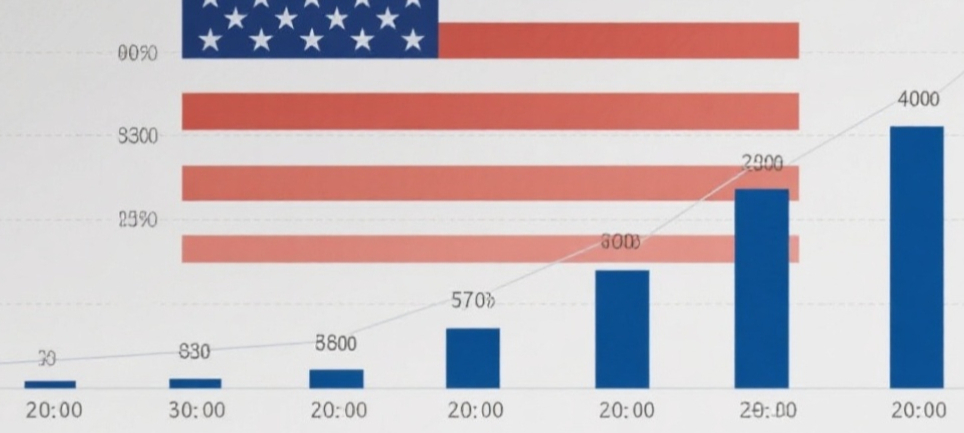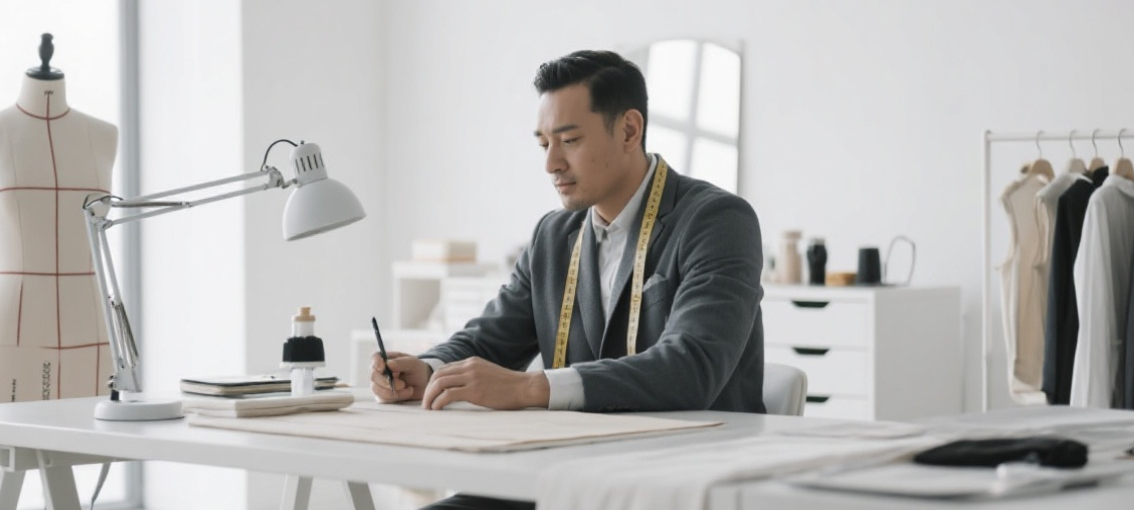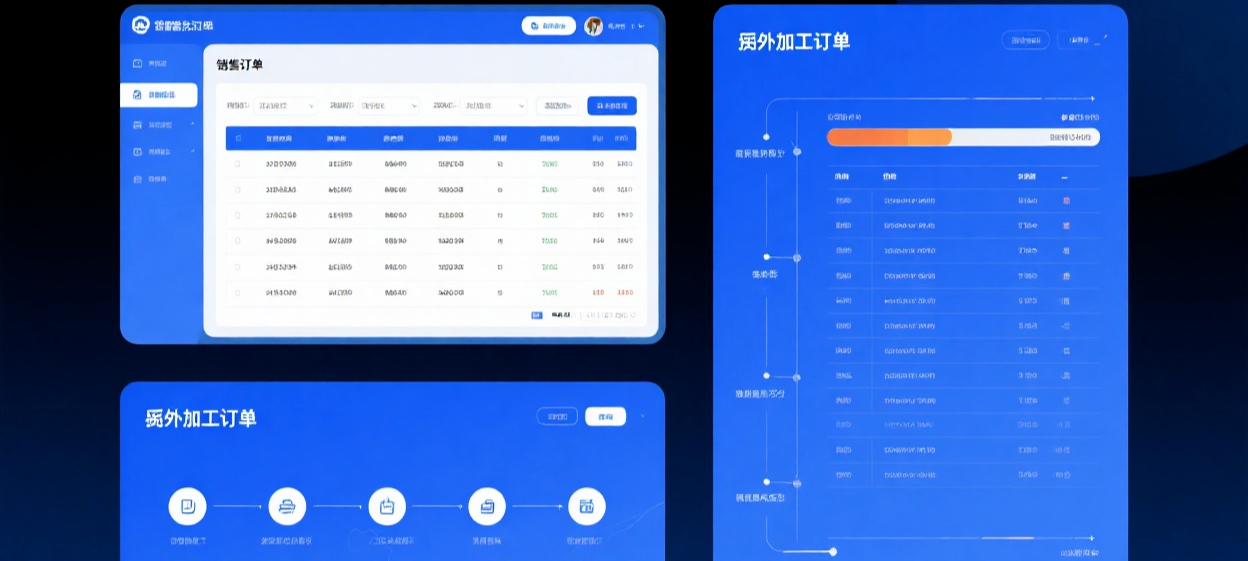官方镜像
docker run -d -v /dp/docker/file/ollama:/root/.ollama -p 12100:11434 --name ollama ollama/ollama
docker run -d --name ollama -v /dp/docker/file/glm:/dp/glm -v /dp/docker/file/ollama:/usr/share/ollama -p 12100:12199 --privileged=true centos:7 /usr/sbin/init
docker exec -it -u root ollama /bin/bash安装基础工具,参考[http://qa.anyline.org/v/18_13969]一直安装到升级完成gcc
vi /etc/hosts
199.232.69.194 github.global.ssl.fastly.net
185.199.108.153 assets-cdn.github.com
185.199.109.153 assets-cdn.github.com
185.199.110.153 assets-cdn.github.com
185.199.111.153 assets-cdn.github.com
安装
curl http://ollama.ai/install.sh | sh
下载模型
ollama pull llama2-chinese
如果提示Error: could not connect to ollama app, is it running?
安装好基础环境后,再启动一次
ollama start
ollama run llama2-chinese
查看已下载的模型
ollama list
查看所有支持的模型
http://ollama.com/library
修改ollama配置使其可以监听0.0.0.0和修改端口,可以外网访问
修改文件
vim /etc/systemd/system/ollama.service
增加
[Service]
Environment="OLLAMA_HOST=0.0.0.0:12100"
重现加载
sudo systemctl daemon-reload
sudo systemctl restart ollama
sudo systemctl status ollama
查看日志
journalctl -u ollama.service
通过接口调用
curl http://localhost:11434/api/chat -d '{
"model": "llama2-chinese",
"messages": [
{
"role": "system",
"content": "以海盗的口吻简单作答。"
},
{
"role": "user",
"content": "mysql数据类型有哪些"
}
],
"stream": false
}'
普通的生成接口
curl http://localhost:11434/api/generate -d '{
"model": "llama2",
"prompt":"动态数据源"
}'
对话接口
curl http://localhost:11434/api/chat -d '{
"model": "llama2",
"messages": [
{ "role": "user", "content": "动态数据源" }
]
}'
带历史对话信息
curl http://localhost:11434/api/chat -d '{
"model": "llama2",
"messages": [
{
"role": "user",
"content": "why is the sky blue?"
},
{
"role": "assistant",
"content": "due to rayleigh scattering."
},
{
"role": "user",
"content": "how is that different than mie scattering?"
}
]
}'
图文对话
curl http://localhost:11434/api/chat -d '{
"model": "llava",
"messages": [
{
"role": "user",
"content": "what is in this image?",
"images": ["iVBORw0KGgoAAAANSUhEUgAAAG0AAABm。。。。。。。。。。"]
}
]
}'